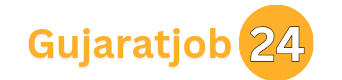Read Along by Google is a free, innovative learning application that utilizes Google’s advanced speech recognition and text-to-speech technology to help children aged 5+ develop and improve their reading skills. Known formerly as ‘Bolo,’ this app provides a personalized, one-on-one reading experience with a friendly in-app assistant named Diya.
The app is available for use on Android devices (via the Google Play Store) and is also accessible on computers via a web browser (Web version).
Key Features and Benefits
- Real-Time Feedback: As the student reads aloud, Diya listens, offers immediate corrective feedback on mispronunciation, and provides positive reinforcement (like stars and badges) for good reading.
- Multilingual Support: The app features hundreds of well-illustrated stories and supports reading in a total of nine languages, including:
- Computer (Web) Support: English, Hindi, Bengali, Gujarati, Marathi, Tamil, Telugu, Portuguese, and French.
- Android (App) Support: English, Hindi, Bengali, Gujarati, Marathi, Tamil, Telugu, Portuguese, French, Urdu, and Spanish/Español (check app for the full, latest list).
- Offline Functionality (Android): Once the app and stories are downloaded, it works completely offline, eliminating the need for an internet connection during reading practice.
- Safe and Free: The app is free of charge, contains no advertisements, and all sensitive data (including voice data) is processed on the device and is not stored or sent to Google servers, ensuring maximum privacy.
- Independent Learning: Children can read at their own pace and track their progress through individual profiles, earning prizes and badges to stay motivated.
Getting Started with the Read Along App
The initial setup varies slightly between the mobile app and the computer version.
On Android Devices (App):
- Download: Download and install the “Read Along by Google” app from the Google Play Store.
- Account Registration: Open the app and follow the prompts to register your account.
- Language Selection: Select your preferred reading language. You can change this later.
- Privacy: Review and tap to accept the privacy policy.
- Audio Permission: Set up your audio recording process and grant the app access to your phone’s microphone for the reading assistant, Diya, to work correctly.
- Create Profile: Use the profile option to create a unique profile for your child (or multiple children on the same device) to track individual progress and rewards.
On Computers (Web Version):
- Visit Website: Open a supported browser (Chrome, Firefox, or Edge) and go to the official Read Along website (e.g.,
readalong.google.com). - Sign In: Sign in with a Google Account (a Google Workspace for Education account or a Google Account with Family Link is recommended for children).
- Language/Privacy: Select your preferred language and accept the privacy settings.
- Start Reading: Access the Library page to select a story.
- India Post Recruitment 2025: Apply for Staff Car Driver Post – Salary, Eligibility, and Application Details
- Driving License Download PDF Book 2025 – Apply Online, Eligibility, Fees & Exam Details
- GSSSB Fireman cum Driver Recruitment 2025 – Apply Online for 138 Posts
- Sabarkantha Traffic Brigade Recruitment 2025
- Intelligence Bureau Recruitment 2025 – Apply Online for 362 MTS Posts
- Kissht Instant Loan App 2025: Get Instant Personal Loans up to ₹1 Lakh Without Income Proof
How to Use the Read Along App for Reading and Learning
- Open the Library: Open the app and go to the Library page, where stories are organized by theme and difficulty level.
- Select a Story: Tap or click on the story you wish to read.
- Read with Diya:
- Listen: If you want Diya to read the story first, use the option to hear the story audio.
- Read Aloud: As you read, Diya highlights the words and listens.
- Instant Help: If the child gets stuck on a word, they can tap on the word to have Diya pronounce it for them. Tapping the word again will repeat the pronunciation.
- Navigation: Click on the forward and backward arrows to move to the next or previous page of the story.
Playing Games in the Read Along App
The app includes interactive word games to reinforce learning:
- Access Games: Open the Read Along app and go to the Library page.
- Scroll to Games: Scroll through the content to find the games section.
- Select and Play: Tap or click on the game you want to play.
- Spelling Game: Follow the instructions, often involving combining letters (or tapping letter balloons) to correctly spell words you have learned.
- Rewards: As you complete stories and win games, you will earn Prizes and Badges, which can be viewed on the Prizes page, providing strong motivation to continue practicing.
Managing User Profiles
Profiles are essential for tracking individual progress, saving rewards, and personalizing story recommendations.
- Creating a Profile: You can easily create multiple profiles within the app. Each profile and its data are stored exclusively on the device.
- Switching Profiles: To switch between users on the same device, tap on the participant’s profile photo (usually at the top right of the app) and select the desired profile from the list.
- Profile Deletion: Be aware that deleting the app will also delete the profiles and all saved progress and data associated with them on that device.
| Important Links | Status |
| Read Along by Google App | Download |
| Home Page | Click Here |